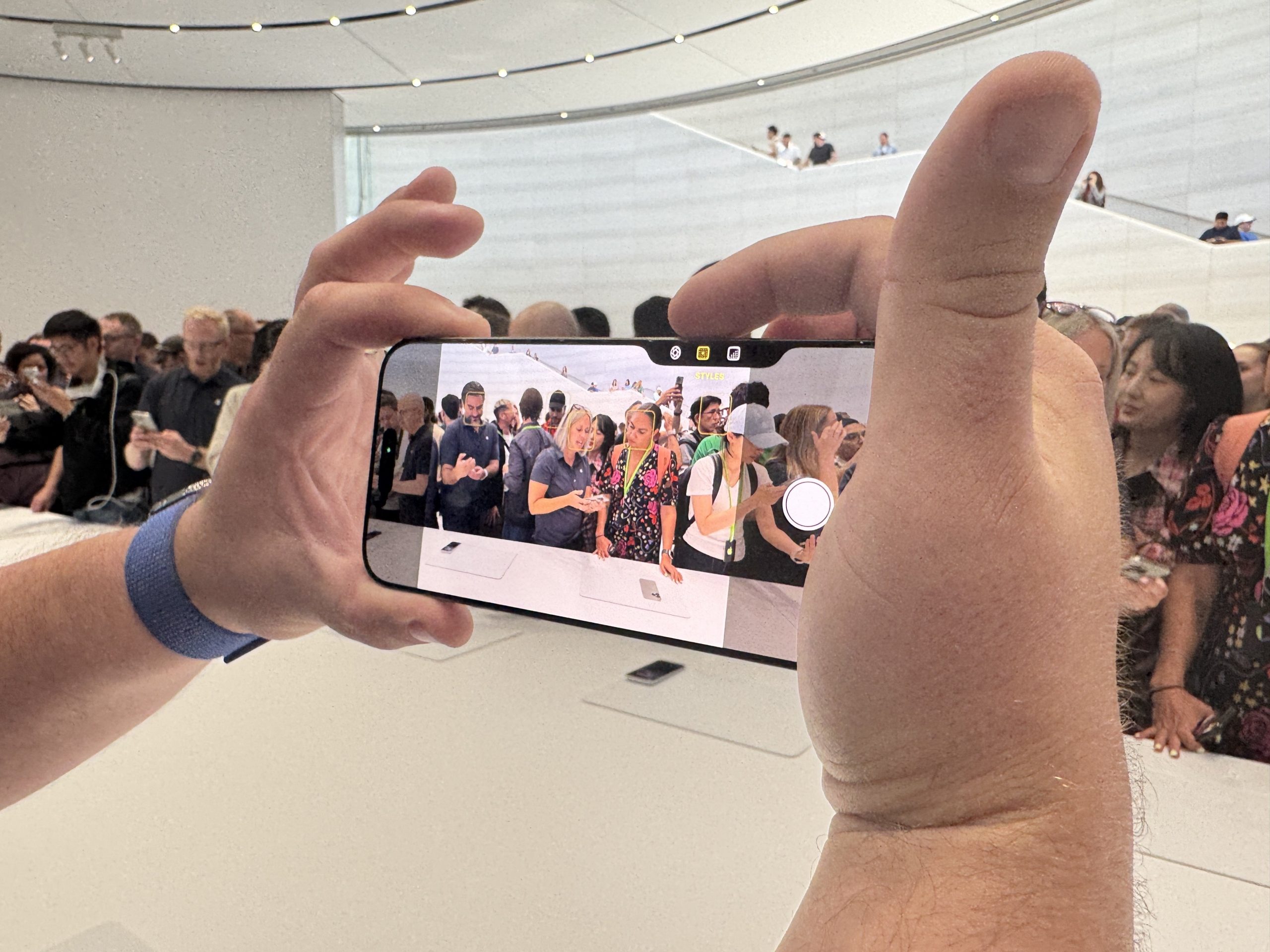
The iPhone 16 “Camera Control” got announced today — and I got a chance to play around with it in Steve Jobs Theater.
I am elated that the new Camera Control can be found across all the iPhone 16 models. (Typically, Apple tends to reserve all the cool new features for the iPhone 16 Pro and iPhone 16 Pro Max).
As such, this hands-on is all about the Camera Control feature on the entry-level iPhone 16.
iPhone 16: Hands-on with Camera Control
OK, so the new Camera Control can be found on the lower edge of the right side of the iPhone 16.
So here’s how it works.
First, you can do a hard press on the Camera Control button, which will pull up the Camera app.

Credit: Kimberly Gedeon / Mashable
You can press once to take a photo. But to capture a video, you must press and hold the Camera Control button. My only disappointment is that letting go of the Control Button stops the recording. In other words, I’d love it if I could press and hold, let go, and it’ll continue recording until I press and hold it again. (Perhaps it will be a new feature for iPhone 17.)
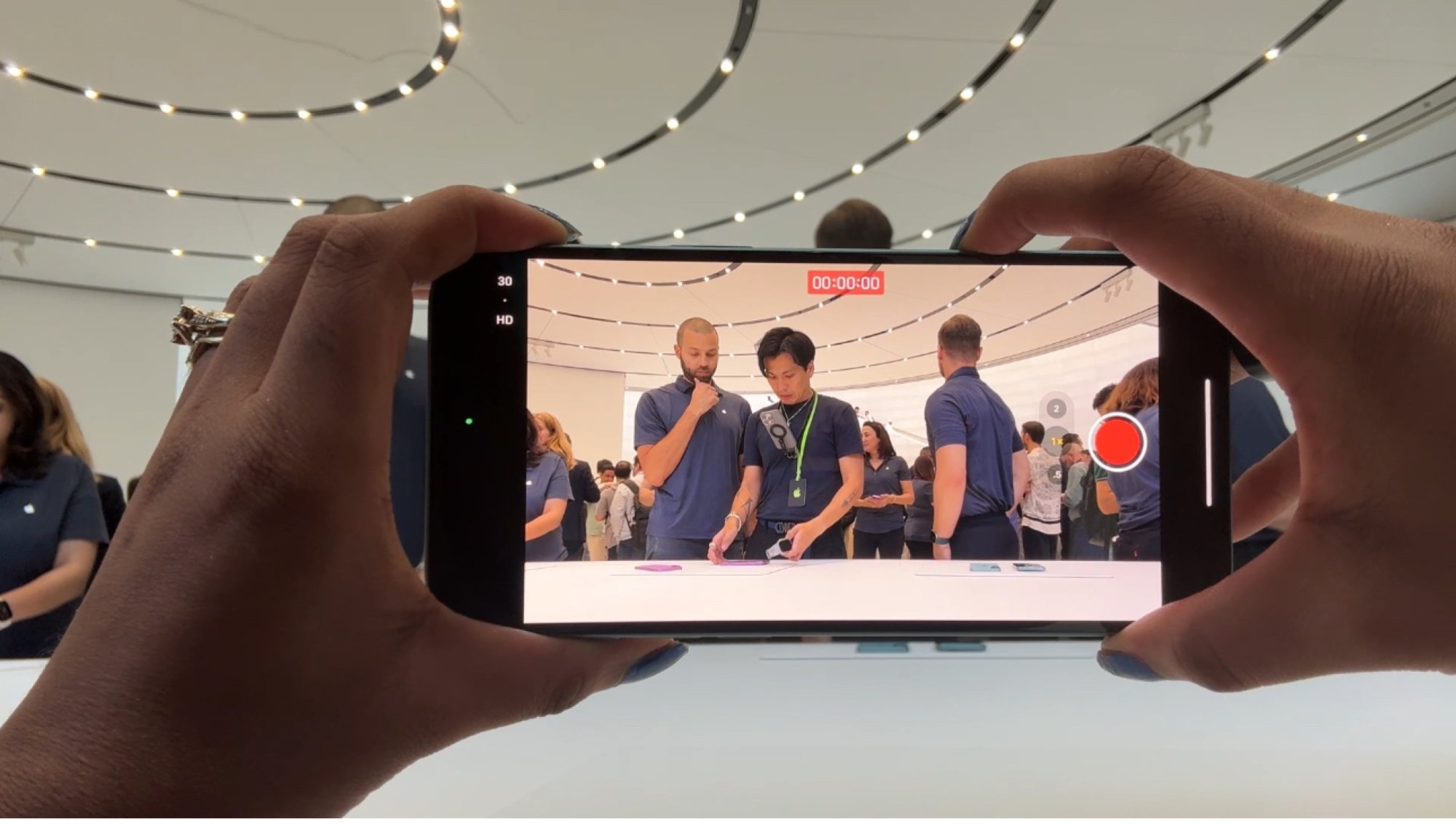
Credit: Kimberly Gedeon / Mashable
You can also cycle through a menu of different options by lightly doing a double tap:
-
Styles
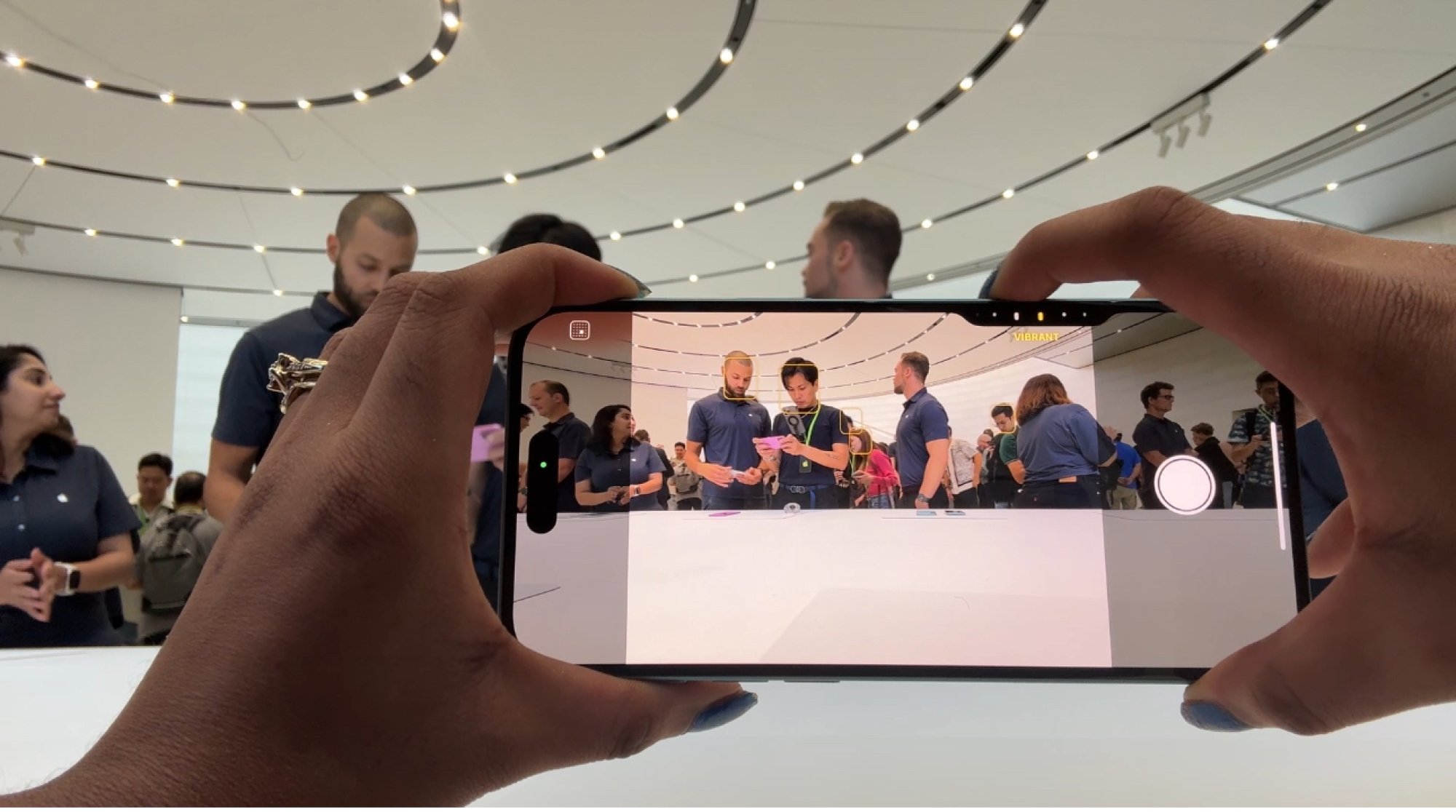
Credit: Kimberly Gedeon / Mashable
-
Tone
-
Cameras (access ultrawide and other lenses)
-
Zoom

Credit: Kimberly Gedeon / Mashable
-
Depth

Credit: Kimberly Gedeon / Mashable
-
Exposure
For example, with Styles (basically Photographic Styles), you can cycle through filters (e.g., Standard, Vibrant, etc.) by moving your finger across the Camera Control button.
The Camera Control button is very intuitive. I got the hang of it in less than three minutes. I also love that you can access so many features on the Camera Control button with only a few gestures.
Keep in mind that the Camera Control button also doubles as a “Visual Intelligence” tool. As a part of iOS 18, Visual Intelligence, via the Camera Control button, lets you quickly learn about anything you see by pointing your camera at it.
For example, you can point your camera at a restaurant and Visual Intelligence will tell you about the establishment’s open hours. You can also point it at a cute dog to figure out its breed. It’s basically like Apple’s own built-in version of Google Lens.
There’s no exact date, but Visual Intelligence is coming to Camera Control later this year.

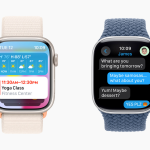
















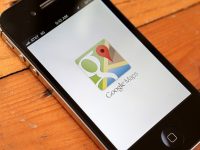
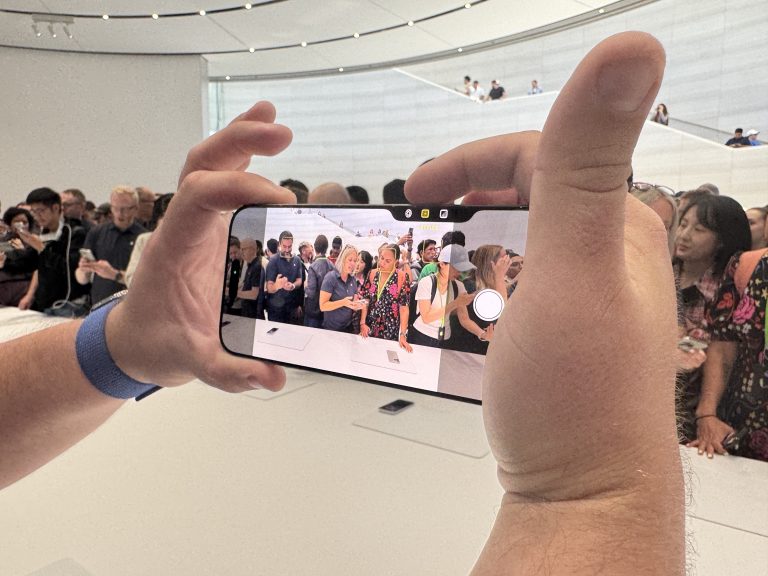

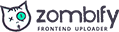
0 Comments