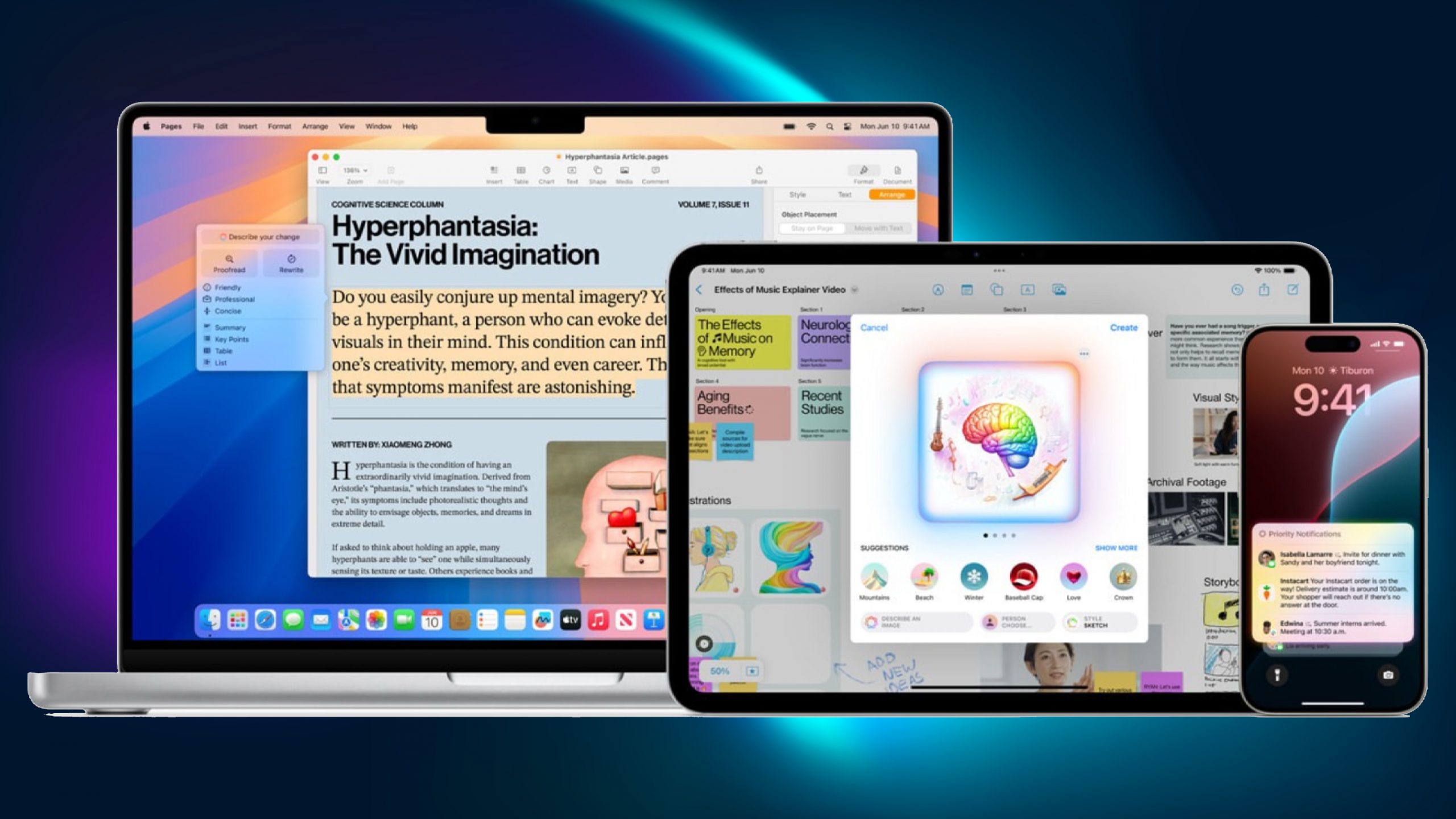
Apple Intelligence is the talk of the town and of high interest for anyone with an Apple device. While we’ve been gushing about our experience with Apple Intelligence on iPhone, we don’t want you to forget that some Apple Intelligence features are available on Mac, too.
For example, if you record a conversation with the Voice Memos app, Apple Intelligence can step in with a transcription of it. It’s very helpful — and that only scratches the surface of what Apple Intelligence offers to users.
But the question is, how do you enable Apple Intelligence on your Mac? Here are the steps.
How to enable Apple Intelligence on Mac
To enable Apple Intelligence on Mac, you must have a Mac with an M1 chip. Plus, it must be updated to macOS Sequoia 15.1.
You can do this by going to System Settings (via Apple icon on the top-right corner) > Software Update. In the “Available Updates” section, check for macOS Sequoia 15.1 and click on “Restart now.”
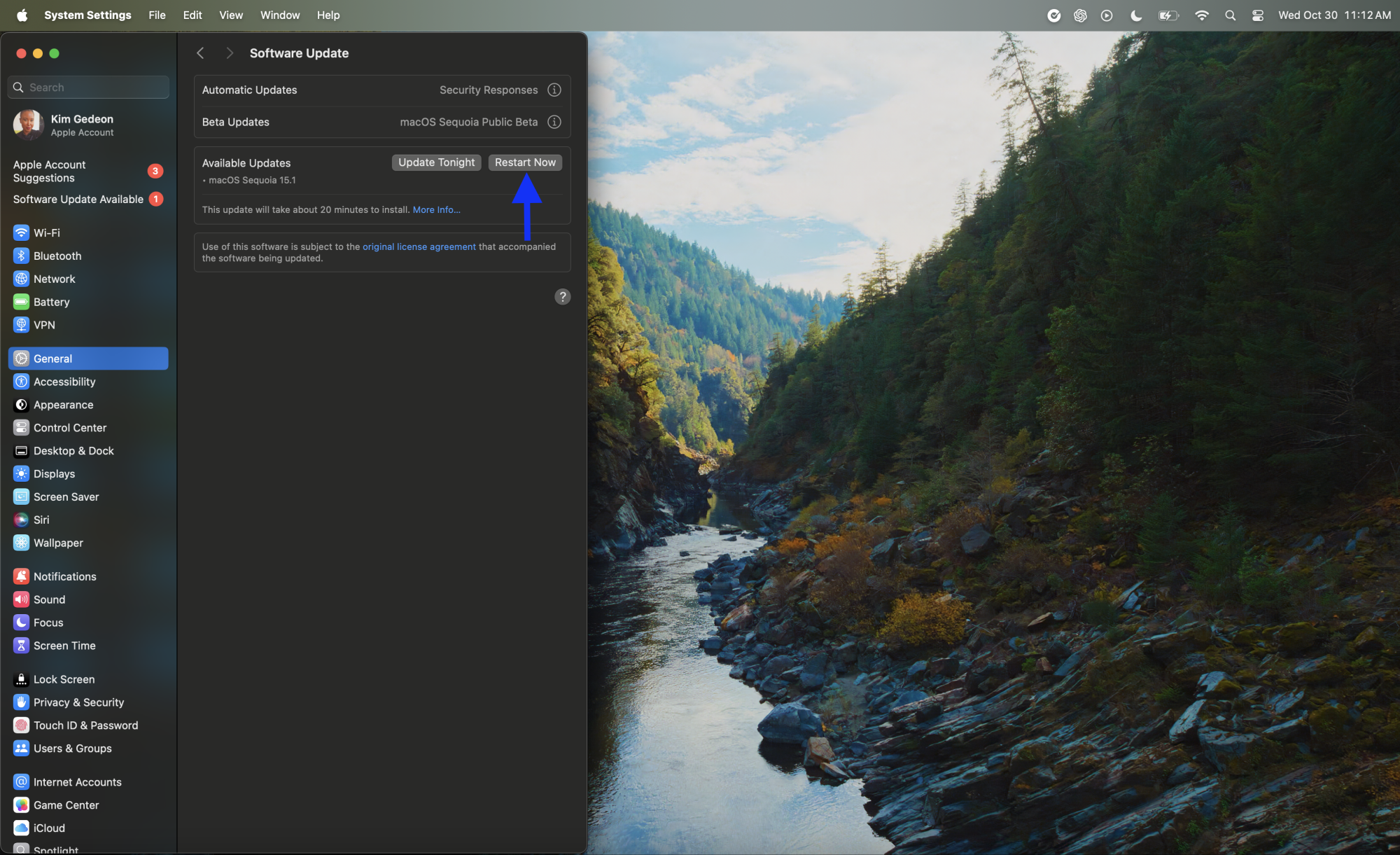
Credit: Kimberly Gedeon / Mashable
This update will take about 20 minutes to install.
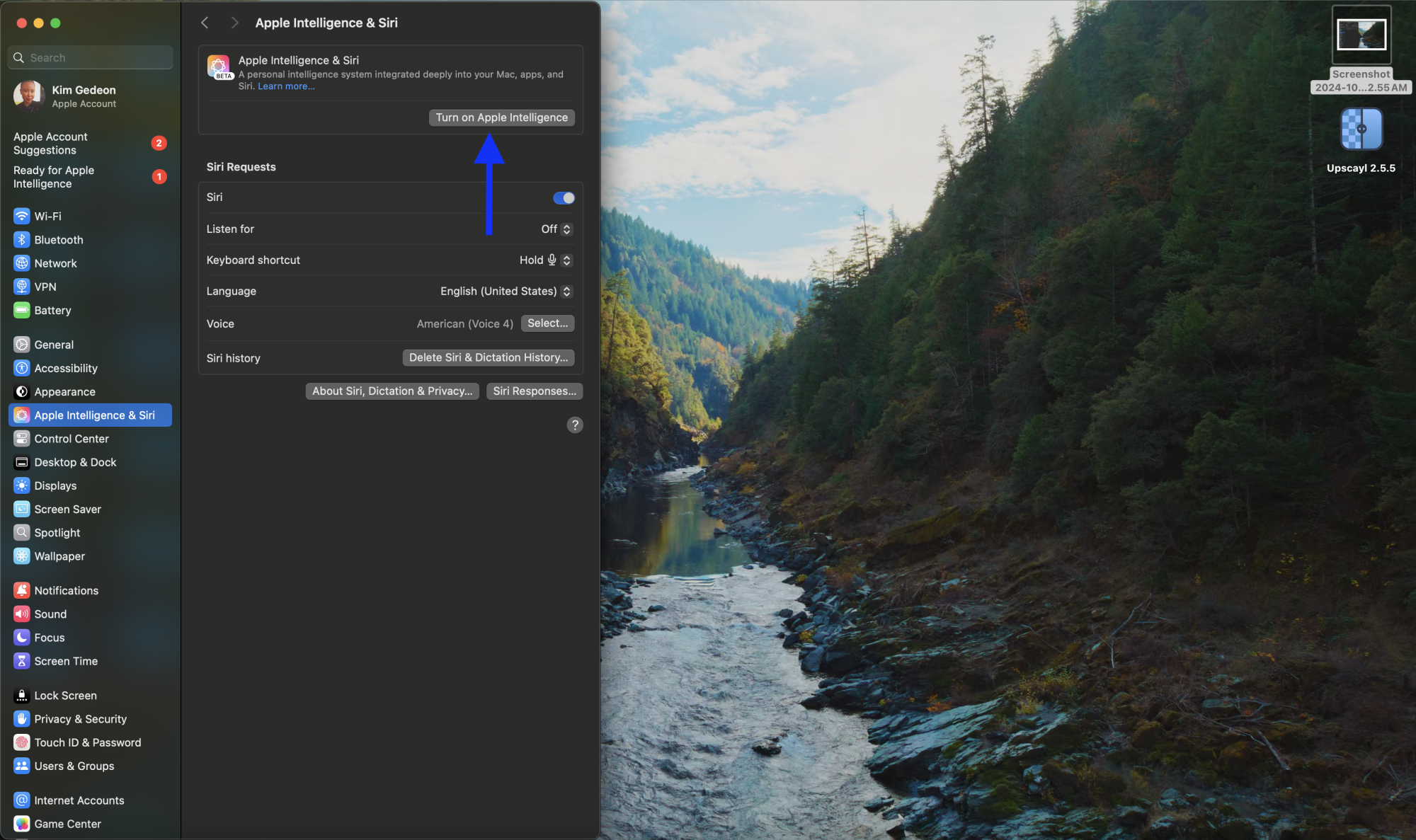
Credit: Kimberly Gedeon / Mashable
Next, you can enable Apple Intelligence by, once again, navigating to System Settings and clicking on “Apple Intelligence & Siri.” Next, click on “Turn on Apple Intelligence” and follow the prompts.
Apple Intelligence features you can use on Mac
Now that you have Apple Intelligence turned on, you may be wondering which Apple Intelligence features you can use on your Mac. AI-powered perks include the following:
-
Writing assistance for adjusting your tone
-
Summarized notifications of your emails, texts, and more
-
A more conversational Siri
-
Webpage summaries
-
Natural language support for searching within the Photos app
-
Transcripts of audio recordings
To get started with Apple Intelligence, head over to Notes or Messages, type some text, and right click it, allowing you to receive some options on how to adjust the tone to your liking (i.e., friendly or professional). Plus, there’s also a new Type-to-Siri feature that you can access by double-pressing the COMMAND key.
After exploring Apple Intelligence on your Mac, let us know in the comments how you feel about Apple’s new suite of AI features.
















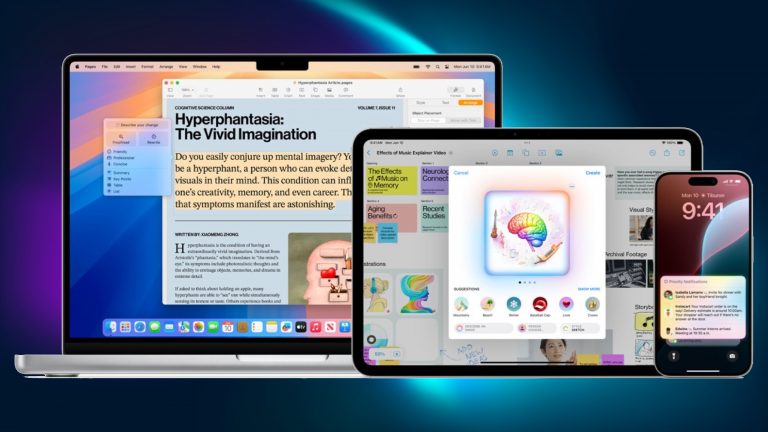
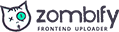
0 Comments