
Wondering how to factory reset a PS4? Sony’s PlayStation 4 has been a trusty sidekick for over a decade (yeah, it’s really been that long), but with the PlayStation 5 Pro hitting shelves soon, you may be opting to sell the console.
Or maybe your PS4’s cluttered with years of digital baggage — and you’re ready for a clean slate.
Whatever your reason — whether you’re passing it on, trading it in, or just craving that new console feeling — we’ve got you covered.
How to factory reset a PS4
Here’s how to factory reset your PS4 and give it a proper send-off, no matter the occasion. Let’s get into it.
1. Deactivate your PS4 account
Simply factory resetting your PS4 won’t cut it if you’re prepping to sell it or pass it on. If you skip a crucial step — deactivating your PS4 as the primary console — you could run into headaches when trying to sign in on new devices later. Plus, leaving your account linked could give the next owner access to your digital content. So, here’s what you need to do first:
-
Fire up your PS4 and head to the Settings menu.
-
Scroll down and select Account Management.
-
Next, choose Activate as Your Primary PS4.
-
On the following screen, hit Deactivate. (Don’t worry if the “Activate” button is grayed out—that just means your account is already active on this system.)
-
Confirm by selecting Yes, and you’re all set.
Once your PS4 is deactivated, you can safely proceed to the factory reset.
2. It’s reset time
Now for the main event: the factory reset. Thankfully, it’s a straightforward process — just follow the steps below, and your PS4 will be as clean as a whistle, with all your personal info, downloaded games, and save data gone for good. (Quick tip: If you want to hold onto your save data, back it up first using a USB or via PSN’s cloud storage if you’ve got a subscription.)
Here’s how to do it:
-
Go to the Settings menu on your PS4.
-
Scroll down and select Initialization.
-
Choose Initialize PS4 to see options on how much you want to clear.
-
For a full reset, select Full—this will completely wipe the console, leaving only the operating system intact.
Once you’ve done this, your PS4 will be wiped clean and ready for its next adventure.






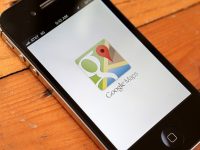













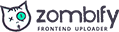
0 Comments