
Wondering how to use Wi-Fi calling?
Wi-Fi Calling is a feature on the iPhone that enables users experiencing reception problems to have a stronger call connection over broadband via Wi-Fi. The connection is generally encrypted, which is reassuring for those relying on shared Wi-Fi.
Many users may not even realize they have the power to improve their call quality. Before we proceed, make sure that you’re connected to a Wi-Fi network as Wi-Fi calling isn’t possible without one.
Here’s a quick step-by-step to show you where the Wi-Fi calling tab is located and how to turn it on.
How to turn on Wi-Fi calling on iPhone
You can turn on Wi-Fi calling on your iPhone in just a few steps.
1. Tap ‘Settings’ on your home screen
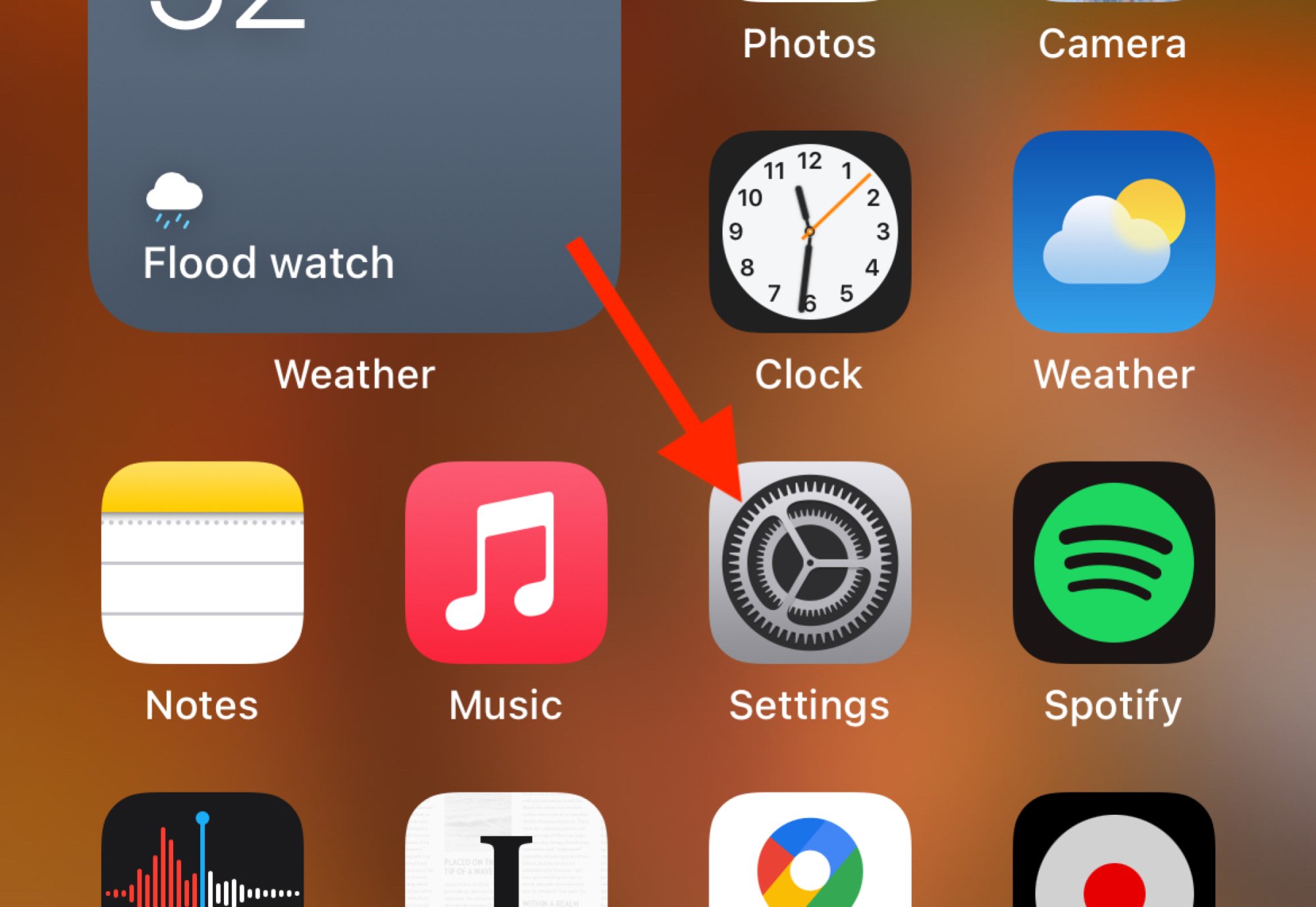
Credit: screenshot from an Apple iPhone
Very simple. Find the “Settings” icon on your home page and click it.
2. Select ‘Phone’
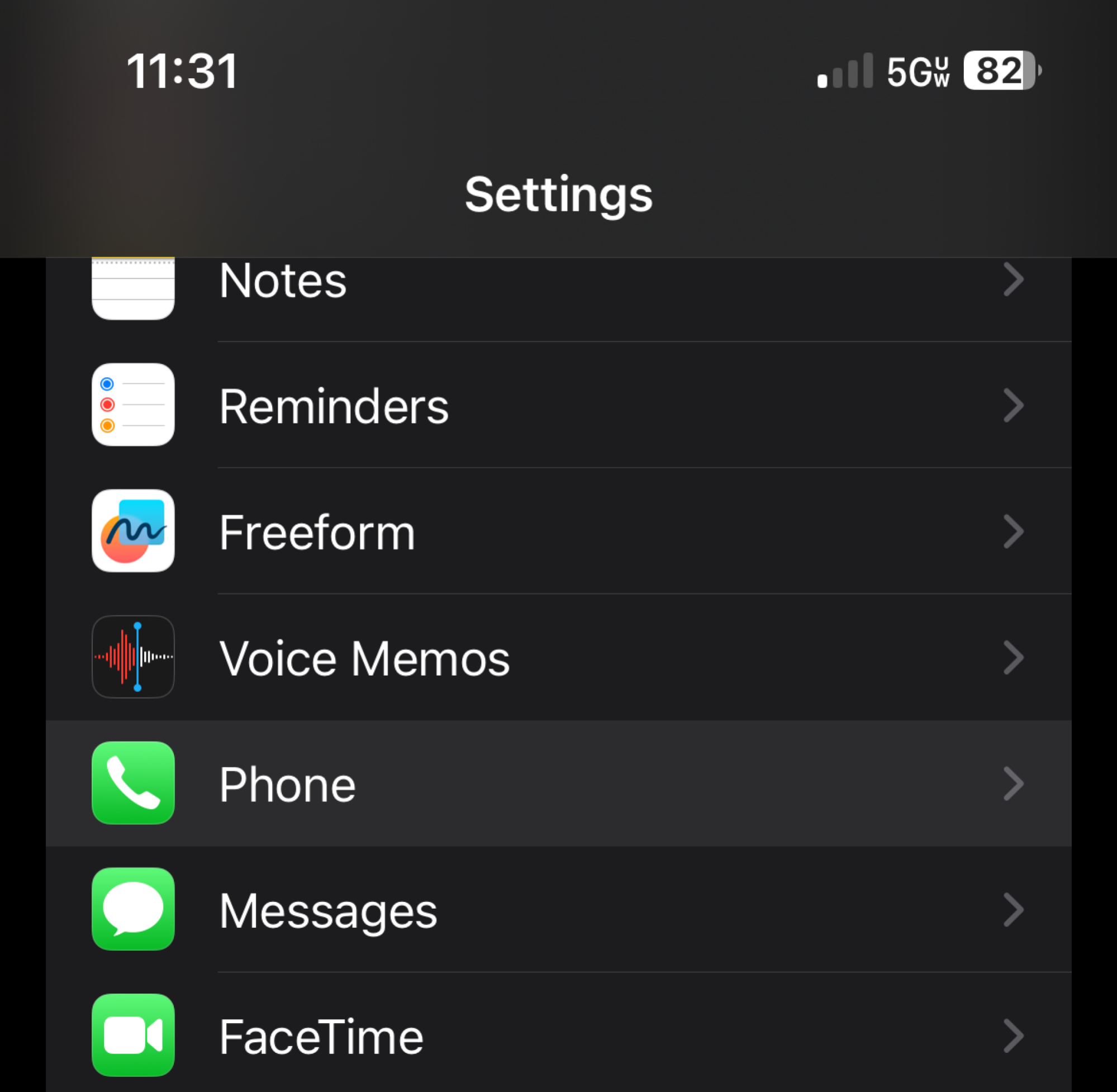
Credit: screenshot from an Apple iPhone
It should have a green icon next to it right under “Voice Memos.”
3. Tap ‘Wi-Fi Calling’
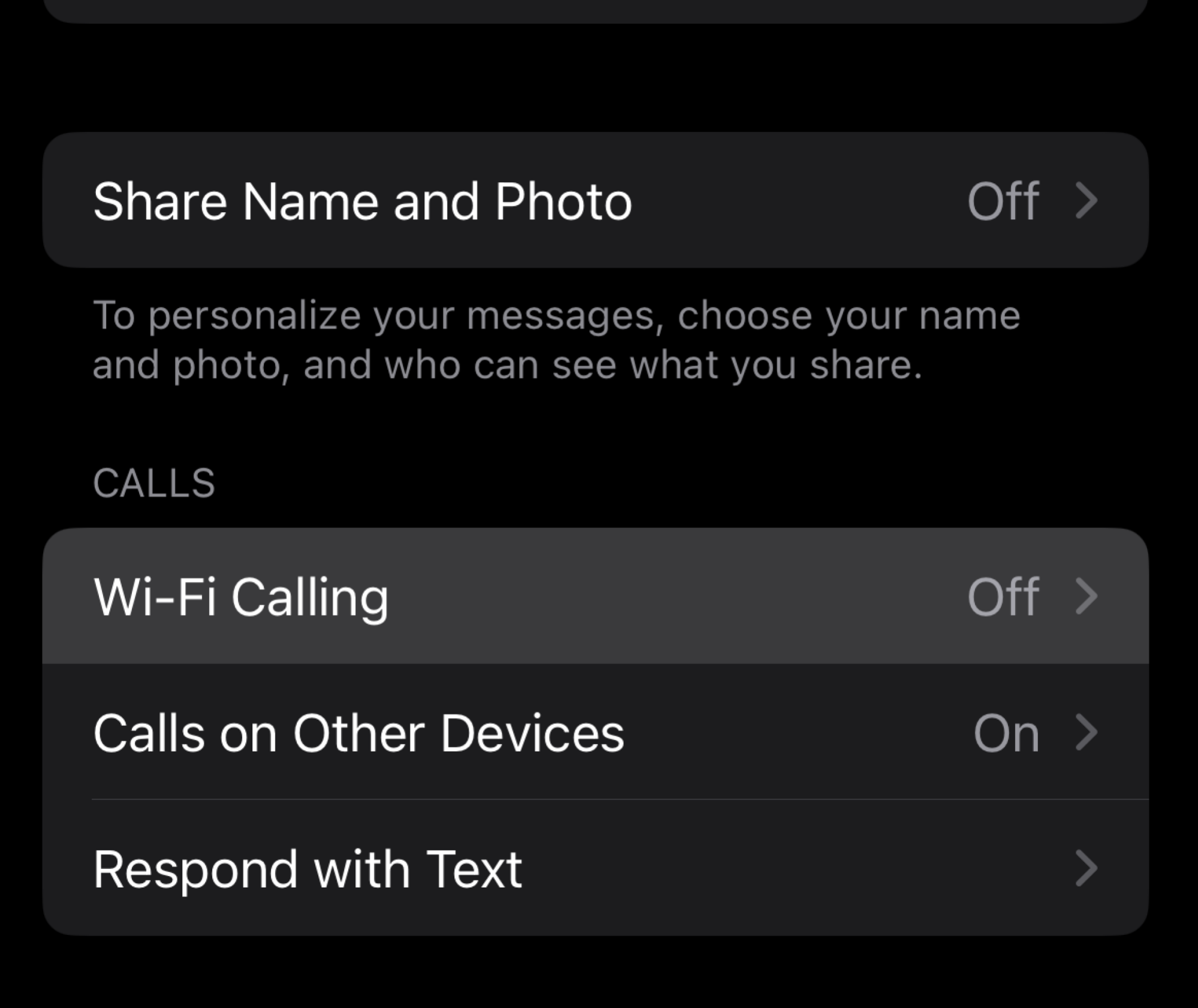
Credit: screenshot from an Apple iPhone
You can’t miss it.
4. Toggle ‘Wi-Fi Calling on This iPhone’ on
The next screen will give you the option to toggle “Wi-Fi Calling on This iPhone” on. Once you do, you’ll get a pop-up asking if you’d like to enable Wi-Fi calling. Tap “Enable.”
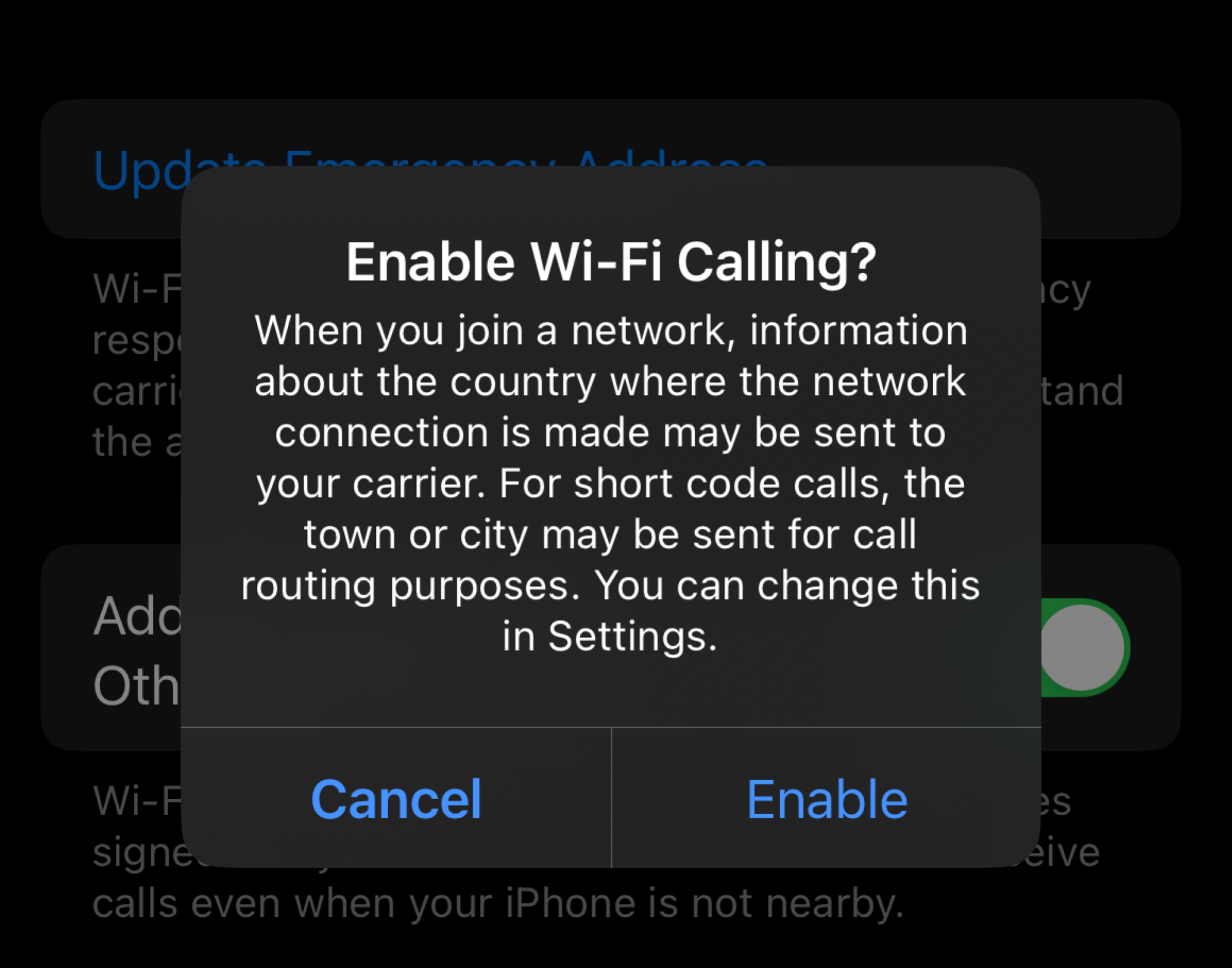
Credit: screenshot from an Apple iPhone
Now, you’ve enabled Wi-Fi Calling. You also can toggle this feature off.
How to turn on Wi-Fi calling on Android
Oh, don’t worry Android users. We got you, too.
1. Tap your Settings tab on the home screen
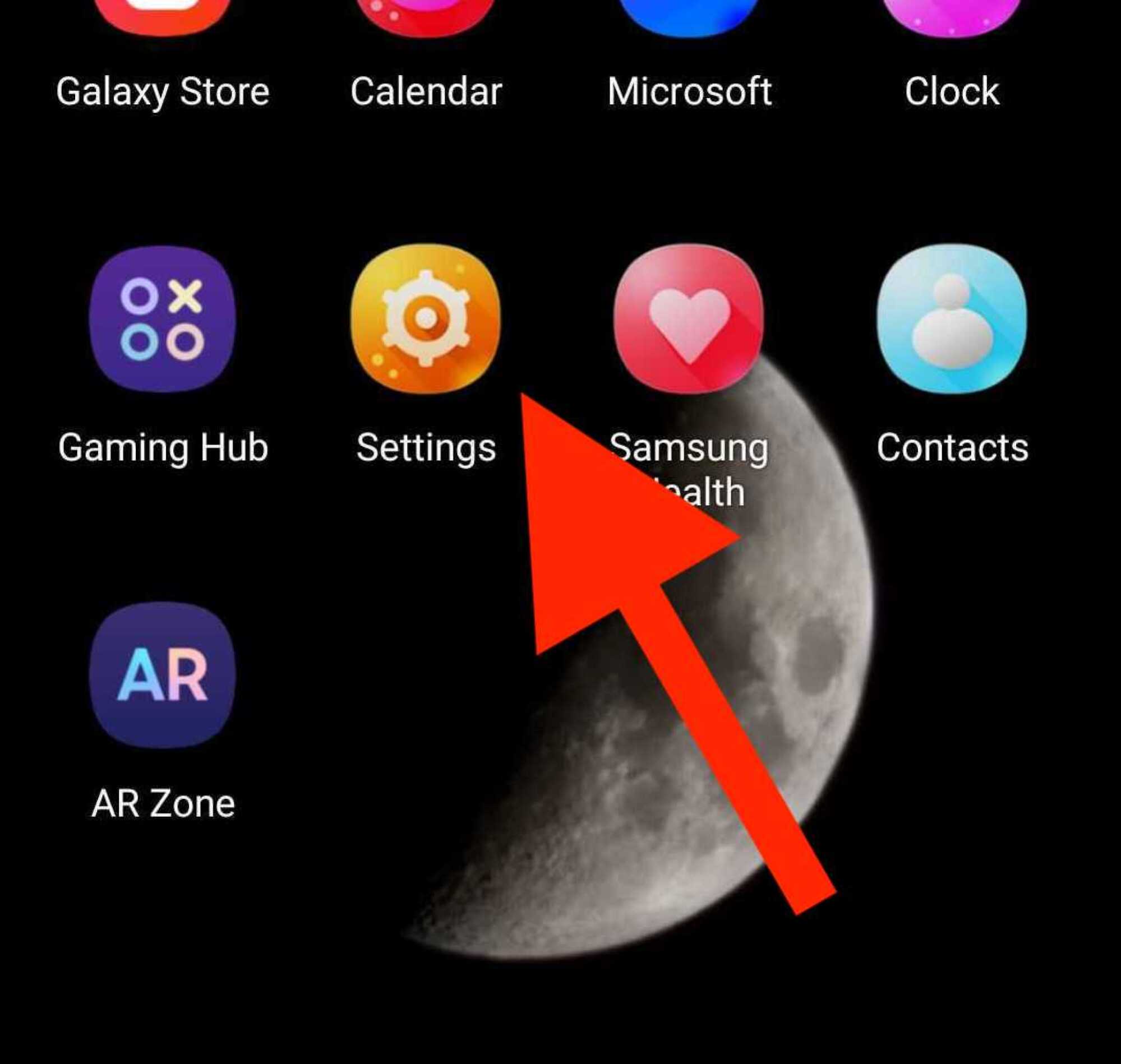
Credit: Screenshot from a Samsung phone
Easy so far, right?
2. Find ‘Connections’
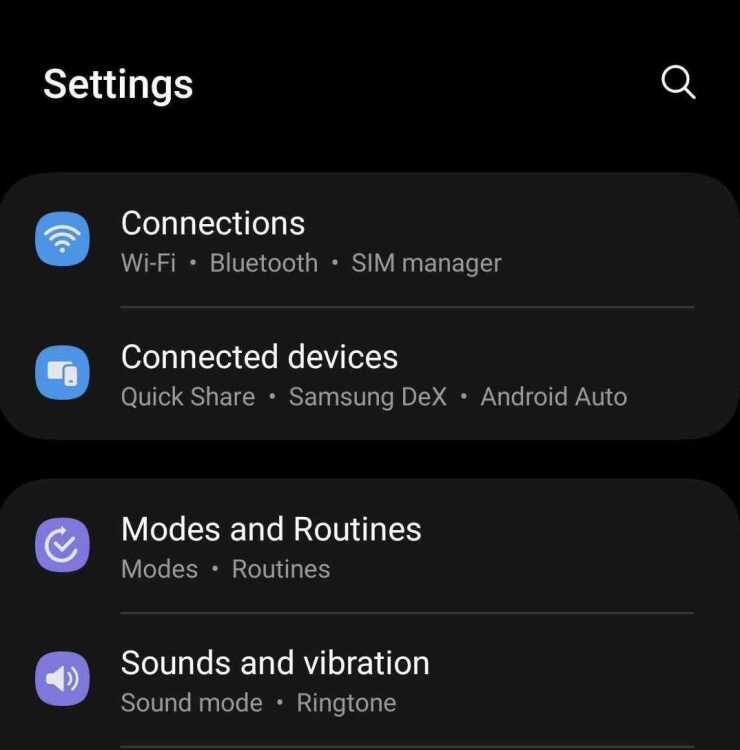
Credit: Screenshot from a Samsung phone
Not much scrolling will be needed because it should be the first title you see on the setting screen. Tap that.
3. Select ‘Wi-Fi Calling’
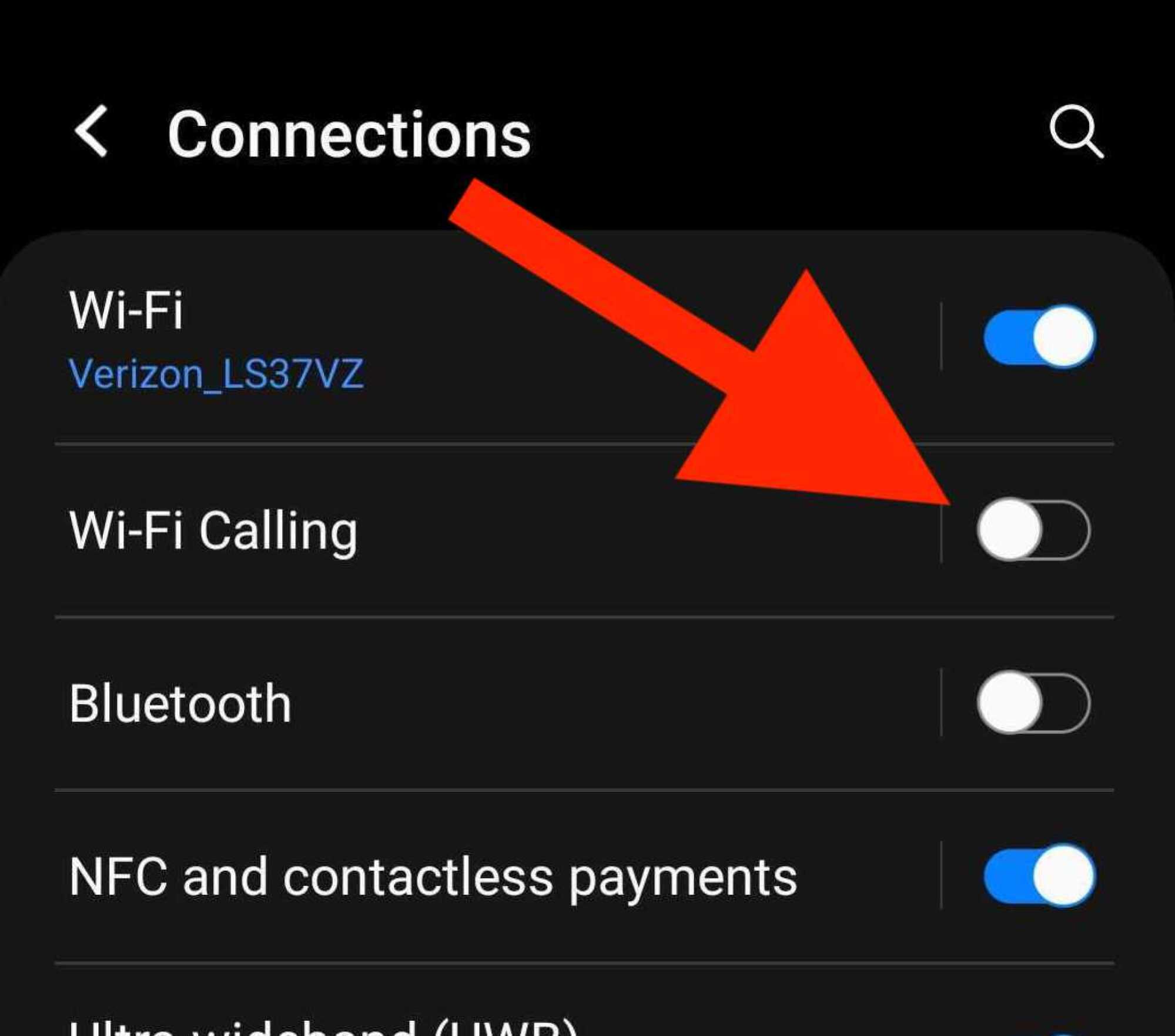
Credit: Screenshot from a Samsung phone
It should be located right under ‘WiFi’. From there, you can toggle the option on or off.
Keep in mind that having Wi-Fi calling on can drain your battery, so use this feature at your own discretion. Maybe make sure you have a portable charger on hand in case you find your phone’s battery percentage is decreasing.
Also, if you’re concerned about Wi-Fi calling accounting to your current phone plan, check with your carrier to see if it will count towards your minutes. Wi-Fi calling does not use up your mobile data.
Enjoy better quality phone calls moving forward.














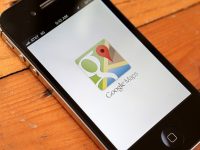





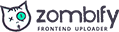
0 Comments